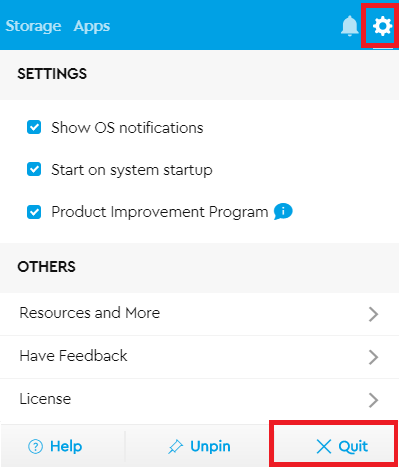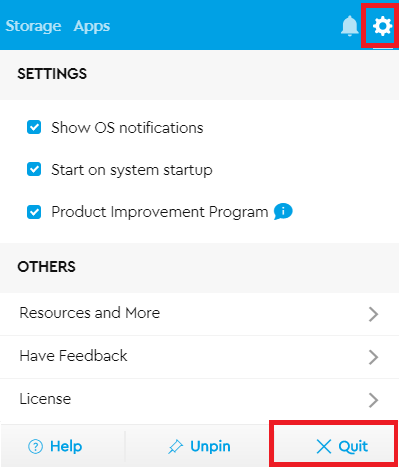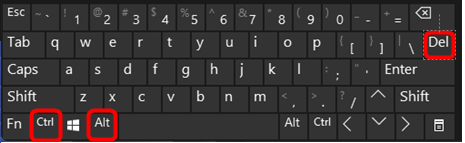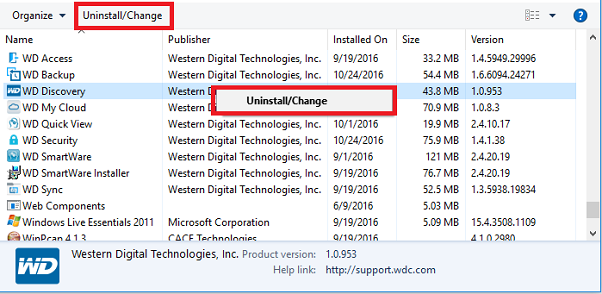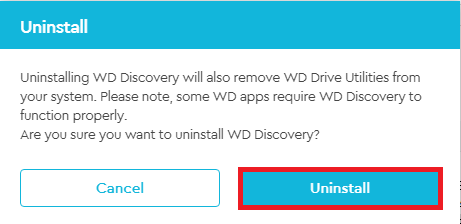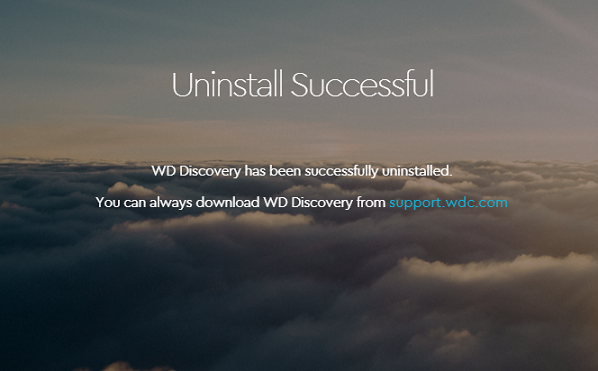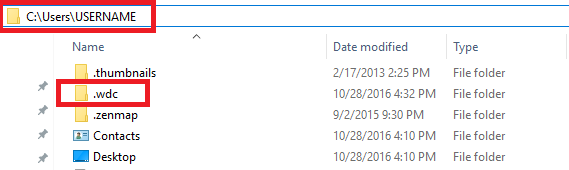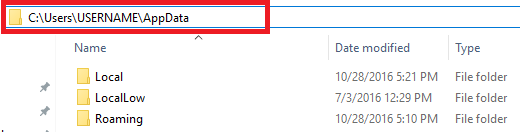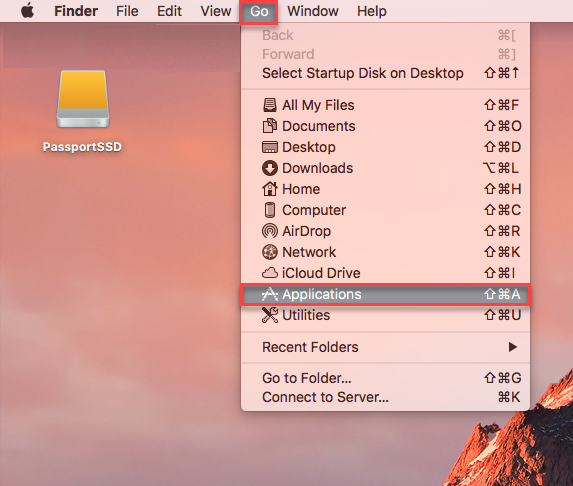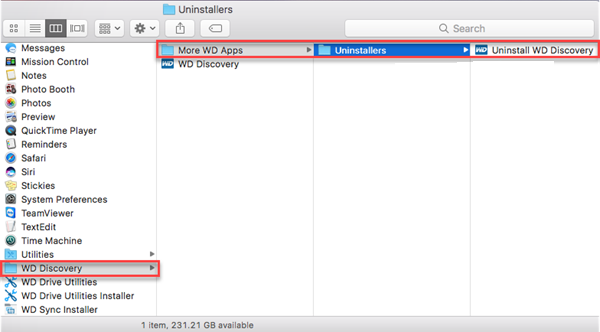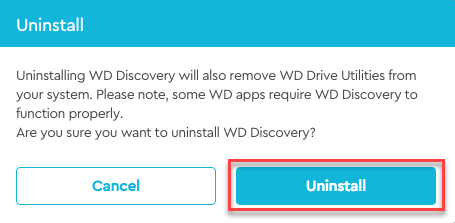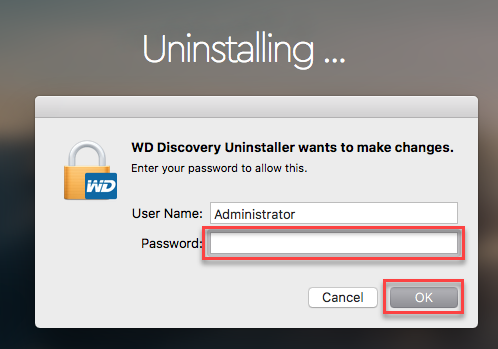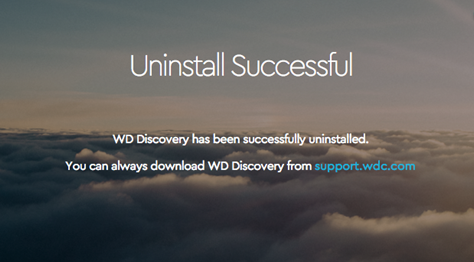Steps to Uninstall and Remove WD Discovery on Windows and macOS
WD Discovery helps to manage external drives like My Passport, My Book, My Book Duo, WD Elements, WD Backup Drive, WD easystore and others.
Windows
- Turn on show hidden files.
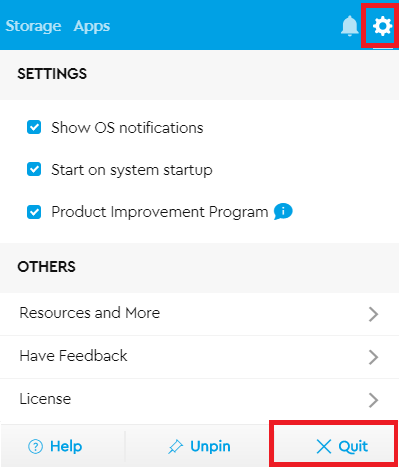
Press Control+Alt+Delete.
Click on the Windows Task Manager .
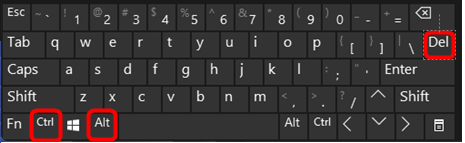
Right-click and select End Task on all of these.
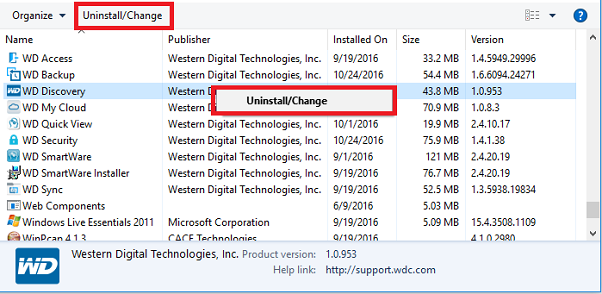
Select Uninstall.
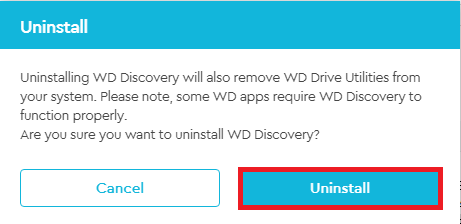
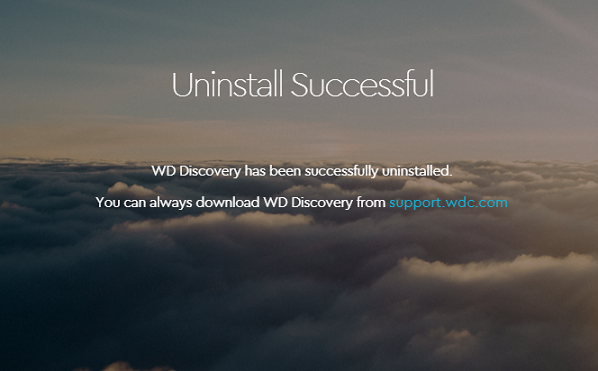
Open C:\Users\USERNAME.
Delete the .wdc folder.
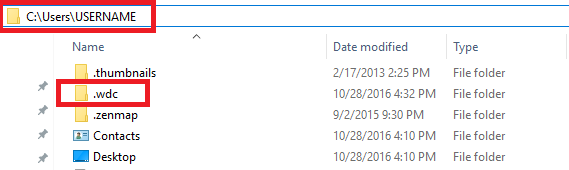
Type \AppData after the USERNAME.
Press Enter.
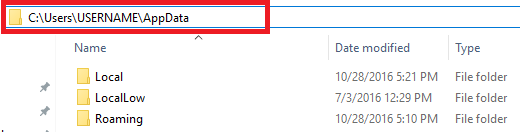
Remove these files and folders.
- \Local\Western Digital\WD Discovery
- \Roaming\WD Discovery
- \Roaming\WDDesktop
- \Roaming\Western Digital\WD Discovery
- \Roaming\Western Digital\WDDesktop
- Program Files\WD Desktop App
Reboot.
View the Use of Third-Party Software or Websites disclaimer.
Western Digital Support cannot help with third-party software or hardware.
Third-party software can be used instead if removing WD Discovery is not working.
macOS
- Click Go.
Click Applications .
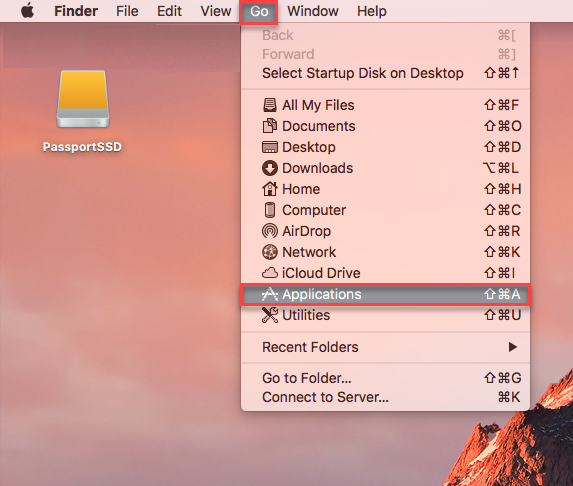
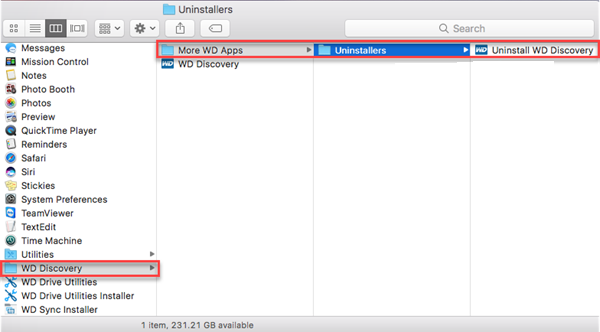
Click Uninstall
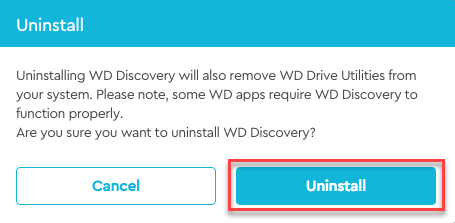
Enter password.
Click OK to uninstall.
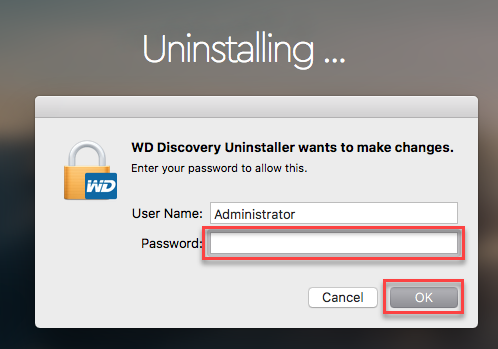
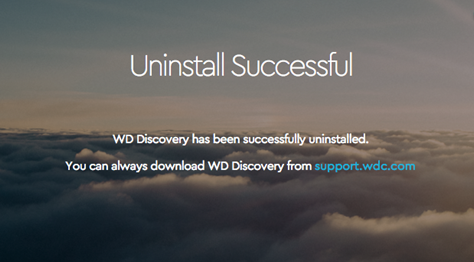
Hold shift, command, and period keys to view hidden files.

Remove these files and folders.
- /Applications/ WD Discovery
- /Library/Application Support/ WD Discovery
- /Library/Application Support/ WDDesktop
- /Library/ LaunchAgents
- Remove everything that starts with com.wdc
- /Users/USER_NAME/ .wdc
- /Users/USER_NAME/Library/Application Support/ WD Discovery
- /Users/USER_NAME/Library/Containers/ com.wdc.WDDesktop.WDDesktopFinderSync
- /Users/USER_NAME/Library/Containers/ WDDiscoveryService.Main
Reboot .
IMPORTANT:
- Removing WD Discovery will remove WD Drive Utilities.
- WD Drive Utilities cannot be removed by itself when WD Discovery is installed.
- Install WD Drive Utilities stand alone software if needed.